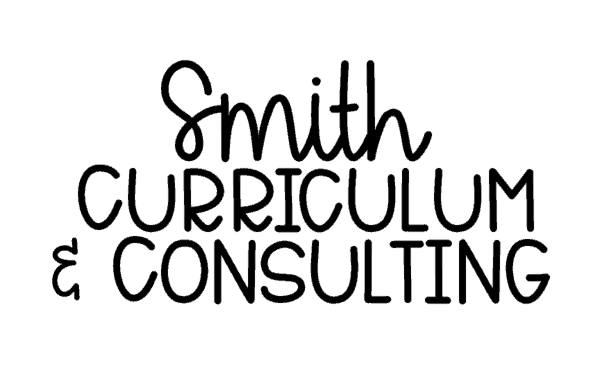Think back to when you were in school. How do you remember learning new vocabulary words? Which do you remember?
- Looking up the word in the glossary of a textbook/dictionary and writing it on a worksheet
- Creating flash cards to eventually lose over time
- Some other method
As we all know, the way that students learn has changed over time so we as teachers must also change the way that we teach. One of the ways that I have begun to teach differently than the way that I learned is how I use vocabulary in a content area.
I learned about Frayer Models back in 2010 and started using them in my classroom to introduce and review vocabulary for math that was imperative for my students to understand.

What is a Frayer Model?
A frayer model was created by Dorothy Frayer and her fellow colleagues at the University of Wisconsin to help students develop a deeper understanding of new words. Frayer models consist of a definition, characteristics, examples and non-examples of a given word.
What do Frayer Models LOOK like in action?
 One of my frayer models that I did with students in Pre-Algebra in 2012 was truly created in about 5 minutes time one morning but it was what worked for introducing them. You can see that I changed “definition” to What are they? and this is when we got into the mini-lesson on irrational numbers and we basically discussed exactly what they were. From there my students had to determine characteristics that they would “see” in the word and create an example as well as a subject related non-example. (I was specific about the subject-related non-example because the first year I introduced these, I had a student who always used refrigerator as his non-example.)
One of my frayer models that I did with students in Pre-Algebra in 2012 was truly created in about 5 minutes time one morning but it was what worked for introducing them. You can see that I changed “definition” to What are they? and this is when we got into the mini-lesson on irrational numbers and we basically discussed exactly what they were. From there my students had to determine characteristics that they would “see” in the word and create an example as well as a subject related non-example. (I was specific about the subject-related non-example because the first year I introduced these, I had a student who always used refrigerator as his non-example.)
As I was moving down  to 7th Grade Math, I wanted to change things up a bit from the traditional frayer model but also keep it intact to what the entire method behind it’s existence was. I developed the diagonal frayer model that we used in our Interactive Notebooks and students really did enjoy.
to 7th Grade Math, I wanted to change things up a bit from the traditional frayer model but also keep it intact to what the entire method behind it’s existence was. I developed the diagonal frayer model that we used in our Interactive Notebooks and students really did enjoy.
When we started a new unit in our notebook, the first set of left and right page were for frayer models. This was the area that we would set aside for the vocabulary of that unit. Students would know the days that we were doing a new vocabulary word because they would see a frayer model on the front table to pick up on their way in with the other materials. (Another way: By Unit 3, some of my classes were able to quickly put in all the frayer models for a unit at one time saving us time on future days. We did not complete them until the future days, it was just already prepped.)
When it came to doing our vocabulary, I gave my students the definition to copy into their notebook. I wanted them to have a valid definition with all key components. This was part of their prep-work when they walked in which allowed me to go right into the introduction of the lesson as soon as I was done with attendance and such.
Discussion would ensue about the vocabulary word and then we would talk about what the given vocabulary word looked like. So as I am displaying to my students a number line on the Smart Board, I would engage them to give me a number. We would plot said number and then refer back to our definition to then determine the absolute value. This allowed us to create examples at the same time as stressing the importance of what absolute value would LOOK like and then we made sure to notate characteristics.
That would happen in all of about 5 minutes before then moving further into our lesson on how to use absolute value with positive and negative integers and then solving equations with absolute value.
I’ve recently updated my Diagonal Frayer Model (with more simple fonts) for you to use in your classroom as well. This can be found individually in my Teachers Pay Teachers store or within the Interactive Notebook Starter’s Pack Bundle (also in my TpT store). They are in PDF format so that you can easily print them to be used in your class.
**Don’t fret… you CAN pre-type the word on the frayer models before you print them. Simply use the TOOLS menu in Adobe Acrobat and insert a text box through the Sign feature.**
Teach Me About Math Workshop!
Looking for all the latest about using Math Workshop in the Middle Grades? Join today and grab the FREE Editable Math Workshop Sheets and all of the great emails to come your way!
Success! Now check your email to confirm your subscription.